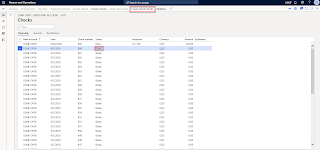Create Jobs and publish them on Organization portal:
Create a new job. In this case let us say it is for a DAX Functional Consultant.
2. Create the required positions
under the Human Resource -> Positions -> Positions.
The next step is to create the
recruitment project and create the job ads for that.
3. Go to Human Resource
-> Recruitment Projects -> Recruitment Projects and create a new
recruitment project.
4. Create the Job
ad for this recruitment project and enable this to be display on employee self-service.
With this, we are done creating the open jobs and publishing them to the
employee self-service workspace.
Candidates viewing and applying for jobs on the employee self-service workspace:
AX allows both internal employees/existing employees and external
applicants to apply for open job. The site services feature can be used to
integrate the external job self-service workspace and company websites to AX.
External candidates can apply directly from self-service workspace and company
websites with this integration. (Note: These tasks will need some technical
works and some development as well and it is not fully functional out of the
box.
1. When candidates log on to the employee self-services
workspace of D365 finance and operation, they get to see all the open jobs in
the organization.
2. Notice that the job we just created is now appearing on the self-services
portal. Candidates can select the job and click Apply to apply for the job
3. Upload the attachment.
Note that, candidates can also apply and
submit their resumes without any open job also. All of these applications will
be gathered against an unsolicited recruitment project.
Recruiters viewing and
processing received applications:
The Application inbox in D365 finance and operations is the
central location for all the received applications both from employee
self-service portal and external sites (job portals, company websites if
integrated). The recruiters finds all the key information about the
applications such as candidate contact information, resume attachments, address
etc.
Click Attachments to view their
resumes
If everything looks okay about the
candidate and the resume looks goof to be processed further, then select it for
Approval and Click Approve button. You will notice that the application record
will disappear from the application basket as it has been processed further now
When the recruiter goes to the recruitment
project again, they get to see all the received applications against the
recruitment project and can process it further from there