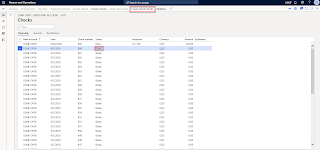Consignment stock is
often used in Lean manufacturing implementations, With the addition of
the “owner” inventory tracking dimension, Consignment inventory can now be set
up and tracked from requirement to receipt, then on to use and finally
payment. Only inventory quantities and
transactions are tracked in Dynamics 365; no financial impact is recorded to
general ledger until ownership is transferred.
Consignment is now an activity on the Procurement and Sourcing Area Page
where Replenishment Orders and Inventory Ownership can be managed.
So, let’s walk through
this new functionality, and note that this is only available for Dynamics 365
for Operations – it’s not available for Dynamics AX 2012.
Inventory owners.
Inventory management > Setup > Inventory owners:
Here, we are setting up
a link between our vendor and the Owner inventory dimension, and defining the
default dimension which represents our own inventory.
Tracking
dimension group. Product and information management > Setup >
Dimension and variant groups > Tracking dimension group:
We’ve created a new Dimension group
with the ‘Owner’ dimension active – in the current version you can’t
enable batch or serial tracking (well you can on this form, but you get an
error when you try to create an item with this Tracking dimension group).
Inventory ownership change journal. Inventory
management > Setup > Journal names > Inventory:
Apart from the new
Journal type, and of course we can define a default Ownership change journal
name:
Next I’m creating a new
Consignment stock warehouse. This isn’t strictly part of the process, but it’s
the way I’ve seen this process being managed in practice. Inventory
management > Setup > Inventory breakdown > Warehouses:
Note. Don’t be tempted
to use the warehouse Vendor account on your Consignment warehouse. That field
is related to the sub-contract production process (where you want to deliver to
your sub-contract vendor), so it defaults the warehouse delivery address. In
this context, you’d have products going around in circles.
Now we can setup a new
item, and assign that Tracking dimension group. Note that only standard cost,
and moving average inventory cost models are supported:
I’ve chosen Standard
cost, so I’ll activate the standard cost for my released product.
Now we’re ready to create
a Consignment replenishment order. Procurement and sourcing > Consignment
> Consignment replenishment orders:
Create a new Consignment order, Click new, give proper vendor, site & warehouse details
Add line items for consignment orders
the inventory transaction status of this consignment order reference as a Consignment replenishment order and receipt status is order
now let’s receive our
consignment inventory. Procurement and sourcing > Consignment >
Consignment replenishment orders > Receive > Product receipt:
After posting the Product receipt the inventory transaction and on hand inventory will be updated.
Note that there are no
ledger postings related to the Consignment replenishment order product receipt:
Before we consume this inventory,
we need to create an Inventory ownership change journal. Inventory management
> Journal entries > Items > Inventory ownership change or Procurement
and sourcing > Consignment > Inventory ownership change:
Click New and open the
new window form
Create a line, and fill
the ‘From’ Site, Warehouse, Location and Owner
Post the journal, system generates the automatic purchase order will be created
Click OK
The purchase
order status is received and the Purchase order header shows an Origin of
‘Consignment’ (and the purchase order line quantity can’t be changed on the
Purchase order):
Will look into Inventory
transactions status
The Inventory ownership
change journal has consumed some of our consignment inventory and we have a
purchase order product receipt (with the normal ledger postings).
So now we can transfer
this inventory and consume it on a production order, and we can post a purchase
order invoice on the purchase order.
There are some restrictions on the consignment inventory. You can’t issue the
consignment inventory to a transfer order, and you can’t issue the consignment
inventory to a production order – you have to posted the ownership change
first. But you can count the inventory (up and down), and transfer the
consignment inventory using a transfer journal. There’s also a rather neat
function to automatically populate the Inventory ownership change journal from
production order components.